Board View
Board View turns your projects into intuitive Kanban columns, perfect for visualizing progress and moving tasks with a simple drag-and-drop.
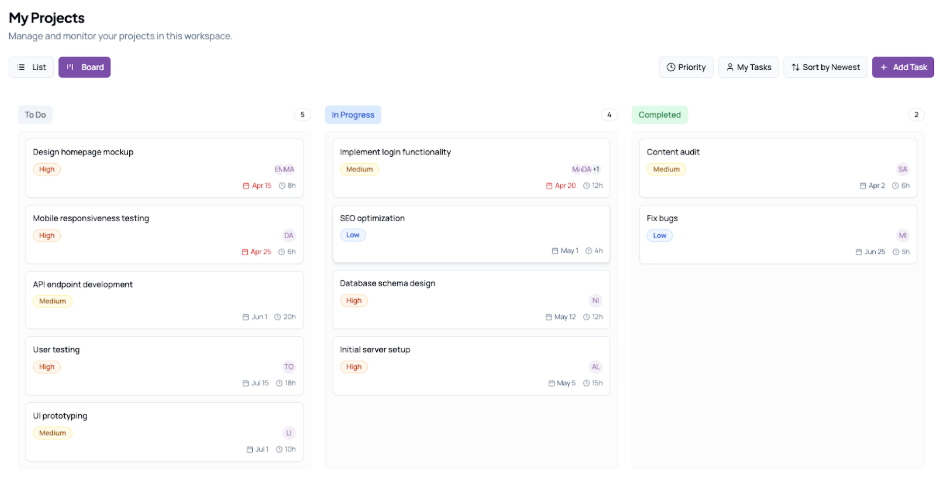
Understand Your Columns
- Each column represents a task status (To Do, In Progress, Completed).
- Column headers show the status/column name and task count.
Add a New Task
- Click + Add Task at the top right corner of any page.
- In the Task Details Panel, enter title, due date, priority, assignees, then Save.
Drag & Drop Tasks
- Click and hold a card anywhere, then drag it to a new column to change its status instantly.
- Drop between cards to reorder within the same status.
Filter & Search
- Use the Filters button (funnel icon) at top-right to show only High-priority tasks, specific assignees, or due-date ranges.
- Type in the Search field to find tasks by title keywords.