Keyword Performance
Overview
The Keywords page helps you discover new search terms, organize them into groups, and track how each keyword performs—so you can zero in on high-value terms and cut wasted spend.
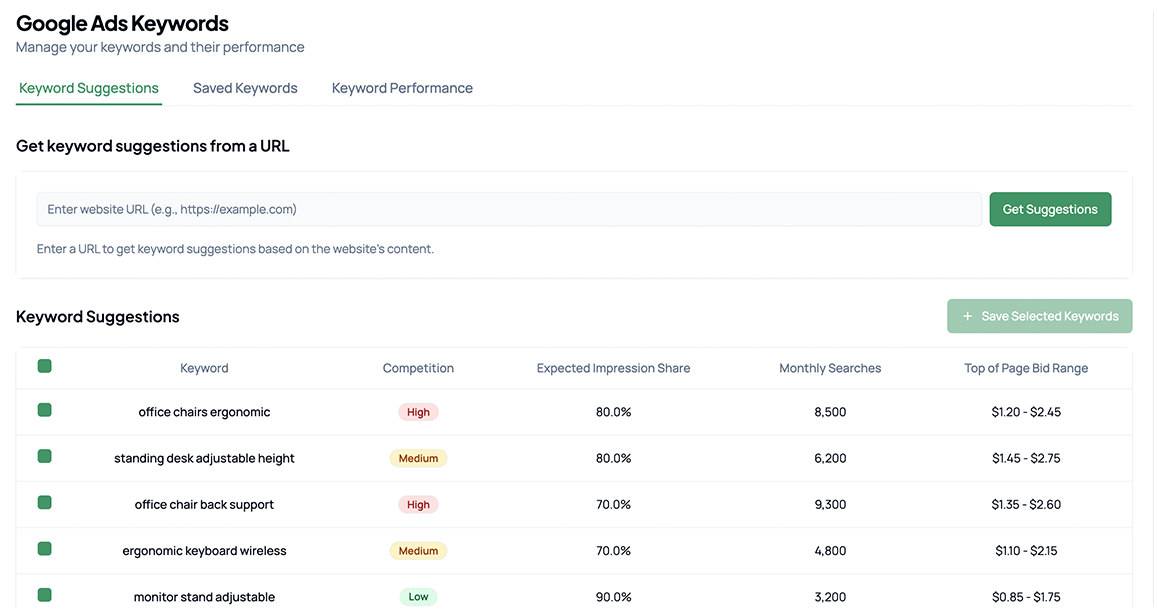
Discover Keywords from Your Website
- Paste a URL into the “Get keyword suggestions from a URL” field and click Get Suggestions.
- Review each suggestion’s:
- Competition (Low / Medium / High)
- Expected Impression Share (% of auctions you could win)
- Monthly Searches (volume)
- Top of Page Bid Range (estimated CPC)
Note: Prioritize terms with high impression share + healthy search volume—but beware “High” competition tags (these can drain budget).
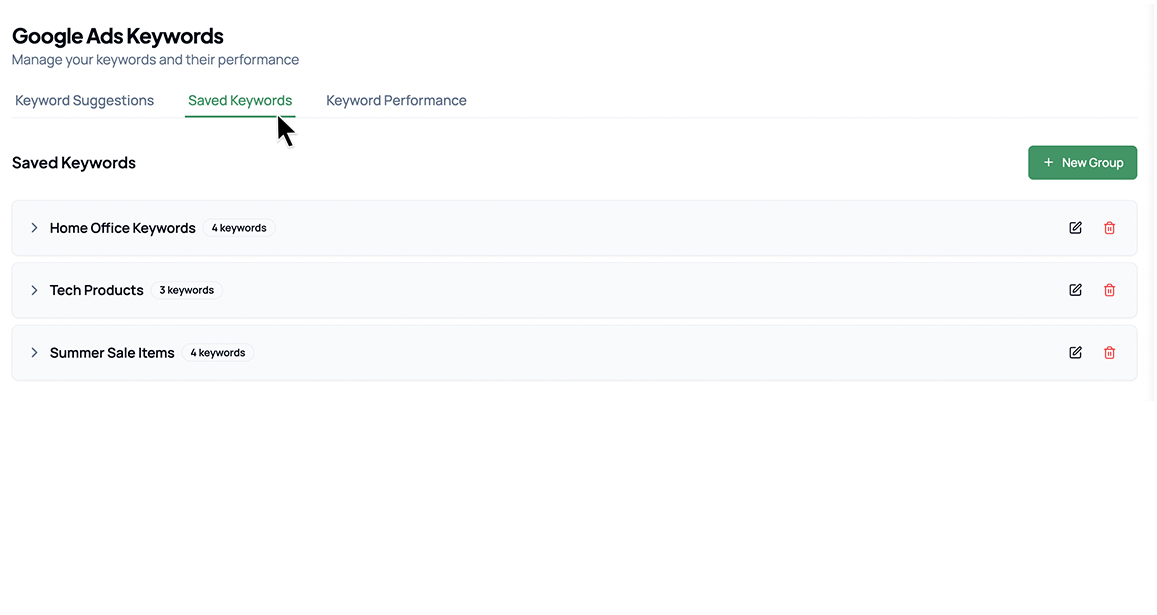
Save & Organize Your Best Picks
- **Select promising keywords and click Save Selected Keywords.
- Switch to Saved Keywords to:
- Create Groups with + New Group (e.g. “Holiday Deals,” “Brand Terms”)
- Rename or Delete groups via the pencil and trash 🗑️ icons
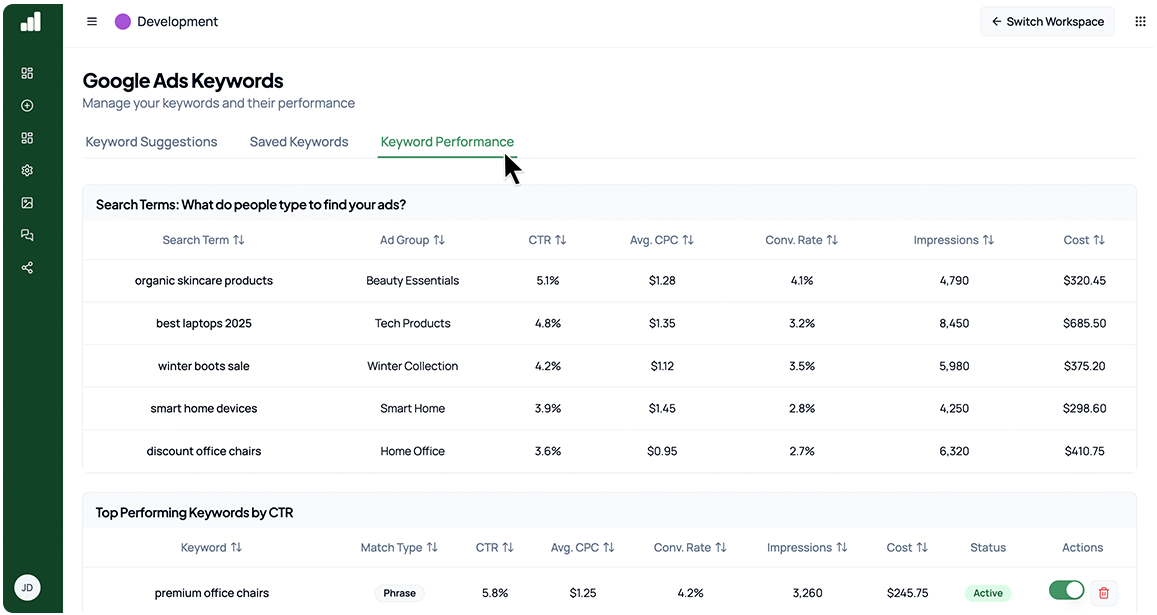
Learn from Live Performance
- Go to Keyword Performance to see the actual Search Terms users typed.
- Key metrics for each term:
- CTR (click-through rate)
- Avg. CPC (cost per click)
- Conv. Rate (conversion rate)
- Impressions
- Cost
- Use this data to:
- Promote high-CTR, low-CPC terms into tighter ad groups
- Identify underperformers wasting budget
Pause or Remove Unwanted Keywords
-
Pause if a keyword:
- Has CTR < 1% over two weeks
- Avg. CPC exceeds your target CPA
- Racks up cost with zero conversions
-
Remove if a keyword:
- Has zero impressions or clicks in 30 days
- No longer aligns with your campaign goals
-
Result: Frees budget for your top performers and keeps your account lean.