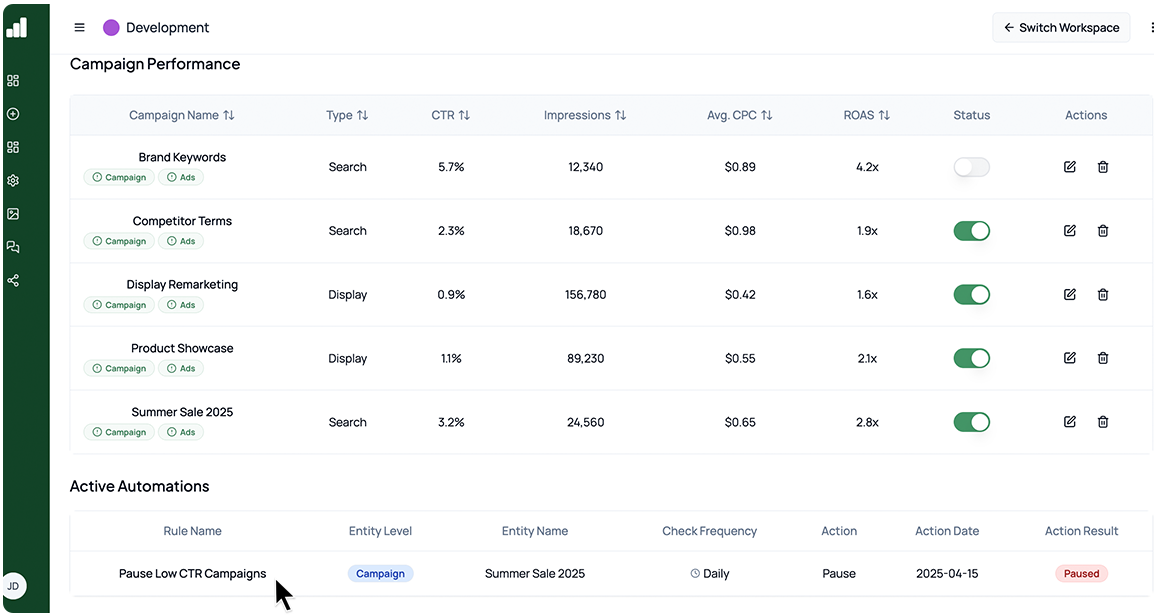Campaigns
Overview
The Campaigns page is your central hub for managing every Google Ads campaign. Here you can review performance metrics, pause or resume campaigns, apply bulk automations, and see which rules have run.
In AdBase, select Google Ads → Campaigns to open your campaigns dashboard.
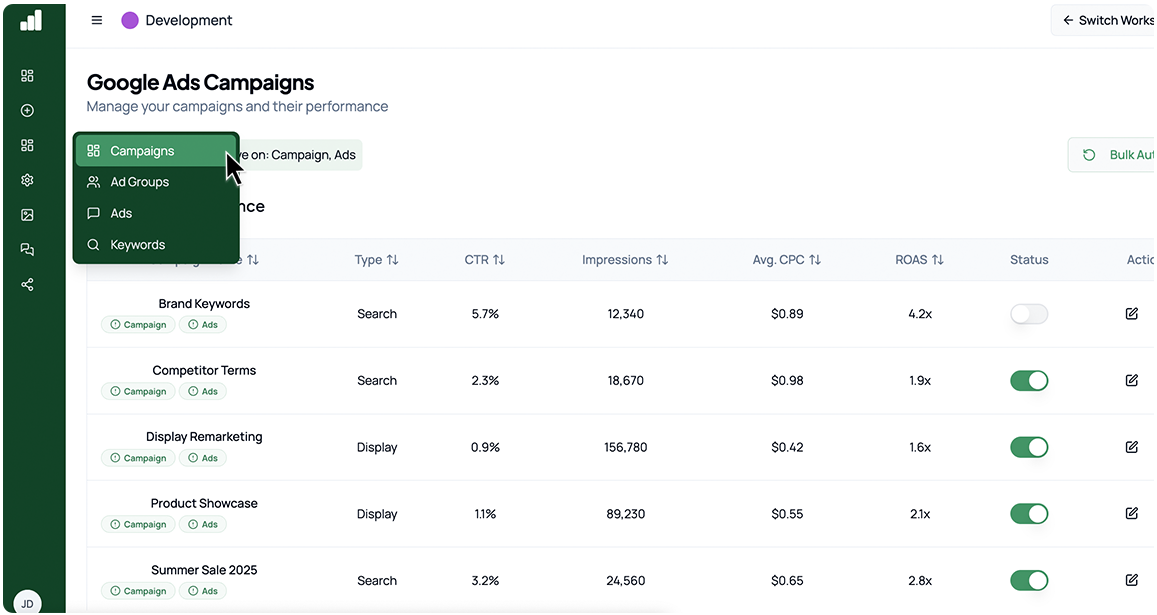
- Review Campaign Performance
- The table lists all campaigns with these columns:
- Name
- Type (Search or Display)
- CTR, Impressions, Avg. CPC, ROAS
- Status (toggle to turn on/off)
- Actions (edit, delete)
- The table lists all campaigns with these columns:
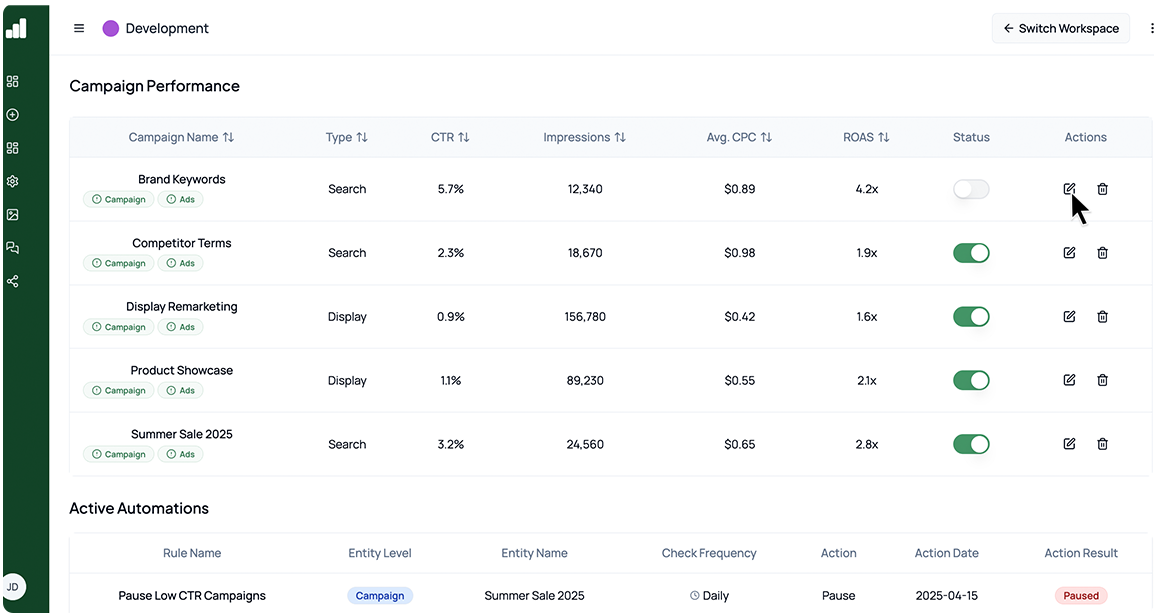
Clicking on the edit button on any campaign, opens up a modal for your team to edit any targeting and keyword selection for that campaign (as shown below).
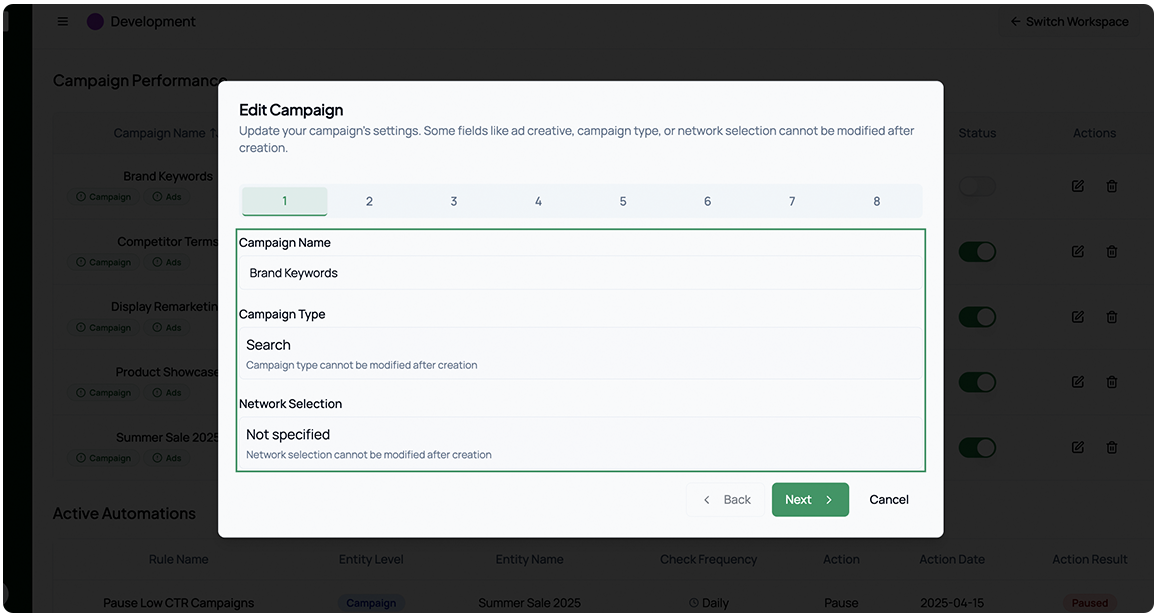
Bulk Automations
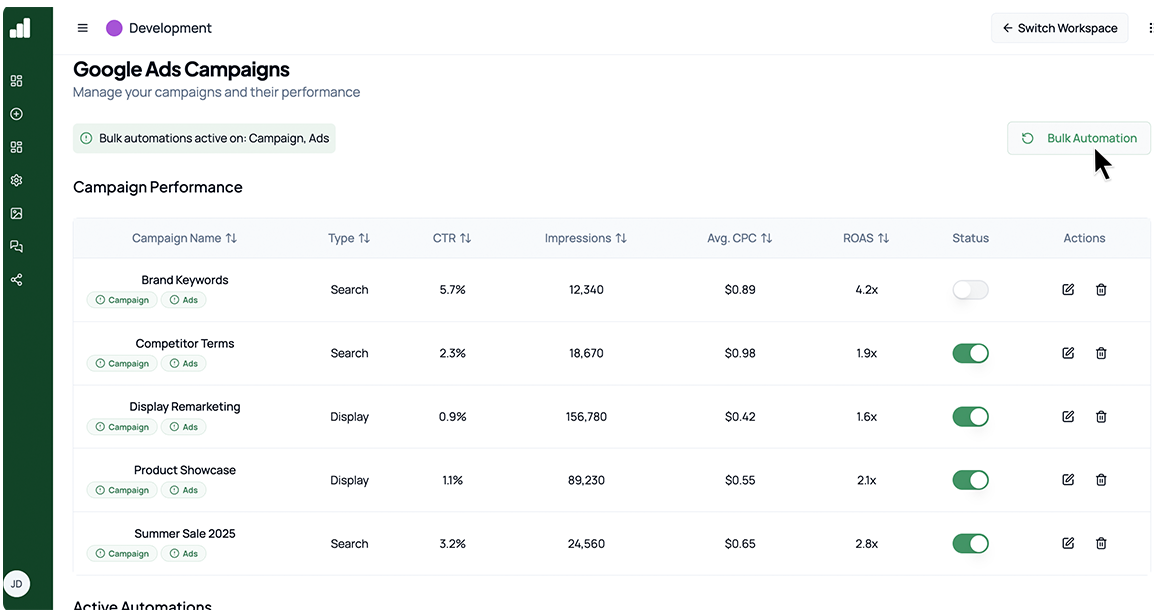
-
What It Does: Apply a single automation rule to every campaign at once—overriding any existing per-campaign rules.
-
One Per Level: You can only have one bulk automation active on the “Campaign” level at a time.
-
How to Apply:
- Click the Bulk Automation button.
- Select your desired rule (e.g., Pause campaigns with CTR less than 1%).
- Confirm to override all current campaign-level automations.
-
Result: The chosen rule now runs on every campaign daily (or at the rule’s frequency), ensuring consistent behavior across your account.
Active Automations
- Scroll down to Active Automations to see which rules have run, on which campaigns, their check frequency, and results (Paused, Scaled, etc.).
- The action result shows you if any automation has taken place on your campaigns
- You will get notifications for every time an automation has taken place